How to set a password on your Google Chrome can be a challenging task, but here we will guide you through a very easy method to lock your Google Chrome profile.
Why should we lock the Google Chrome profile?
Many people share a single laptop or computer within their families or offices. Each person maintains their own profile by logging in with their respective email IDs. It's necessary to put a lock on one's profile to keep it secure, so that others cannot access someone else's browsing history or change settings in Google.
How to lock Google Chrome Profile:
To lock the Google Chrome profile, we will use a service provided by Google itself, namely Google Extensions. This allows you to lock the Google Chrome profile.
There are several extensions available to lock the Google Chrome profile, among which the best-known extension is considered to be LockPw. However, due to some issues, Google Chrome has removed it from the Chrome Web Store. Similarly, you can easily lock your Google Chrome profile with the help of other extensions that work in a similar way (Chrome lock).
To download Google Chrome, follow these steps:
To download Google Chrome, the first step is to go to the Chrome Store. To go to the Chrome Store, first click on one 'more option', where you will see an option called "visit Chrome Store" within it. Click on that option.
here is showing search bar, type "Set Password for your browser (Chrome lock)" then search and find the below existence.
then click on Add in Chrome. it will have to be installed normally.
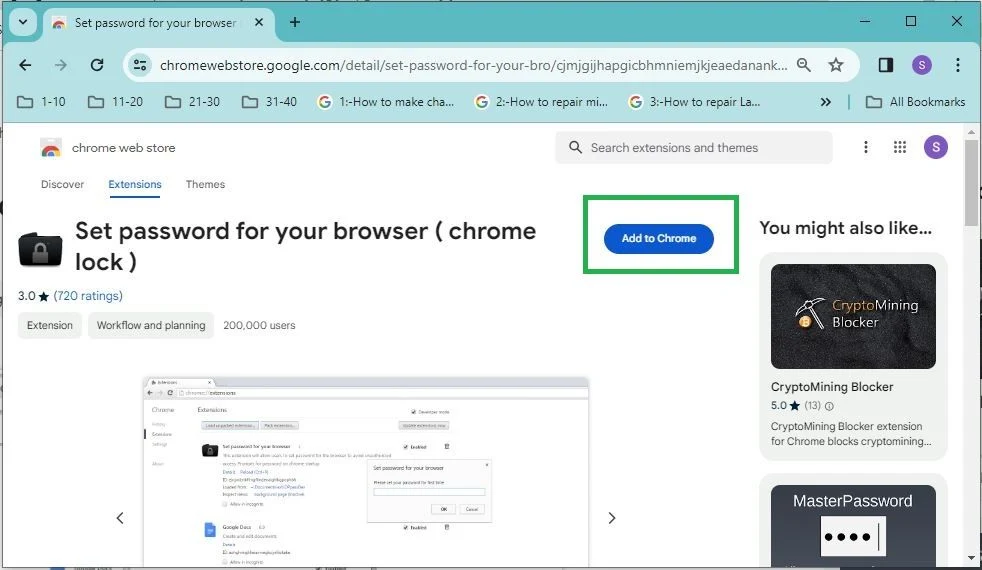
By clicking on the link provided below, you can directly access the download page and easily download it by clicking on "Add to Chrome."
How to configure Chrome Lock:
"When you click on 'Add to Chrome,' the password tab will be displayed. enter password then click on ok.

.JPG)




