Microsoft Edge is a web browser developed
and provided by Microsoft. It is available for the Windows operating system as
well as for other operating systems such as MacOS, iOS, and Android. This
browser has a new design which is designed to provide a better experience to
the users. It also has the advantage of a flat design, new features, and better
speed.
Some problems were also seen with this, in
which a problem of Active-X object is also seen.
Some problems were also seen with this, in
which a problem of Active-X object is also seen.
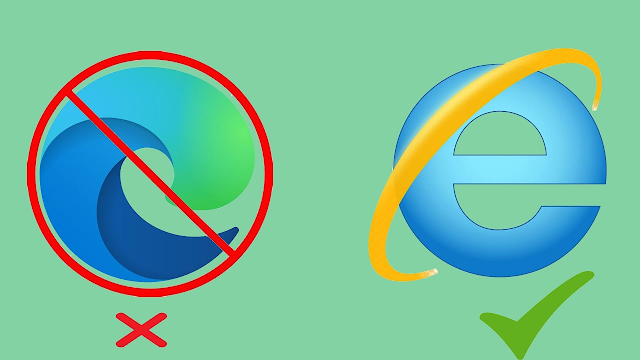
First of all, open the micro soft edge and
go to More and setting tools.
Then go to Settings
After going to Settings, you have to go to Default browser.
This will never let Internet Explorer open
sites in Microsoft Edge
Now it will click on Yes, I'm sure.

After this, allow sites to be reloaded in
Internet Explorer mode will be allowed.
Now you have to restart the browser, it will automatically close, and then it will automatically start again

After restarting you will see something
like this.
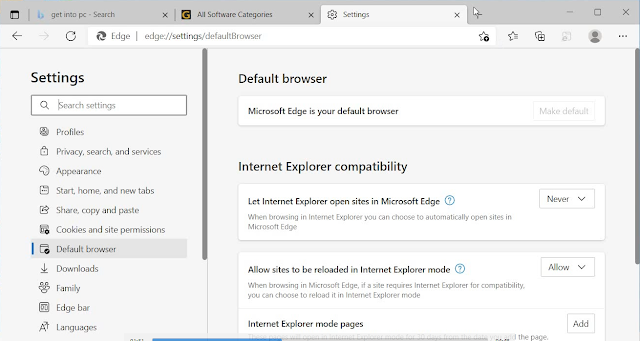
On this, the icon will appear something
like this.
As soon as you click on this icon, some
such options will open.

Open this page in Internet Explorer mode
next time will turn it on
If you see an icon like this, then you are
browsing in Internet Explorer.
This page has been searched in Internet
Explorer

This page has been searched in Microsoft
Edge.

If your computer doesn't have Windows 10
or Windows 11, there isn't an option to integrate Internet Explorer into
Microsoft Edge. You should use Microsoft Edge instead of Internet Explorer.

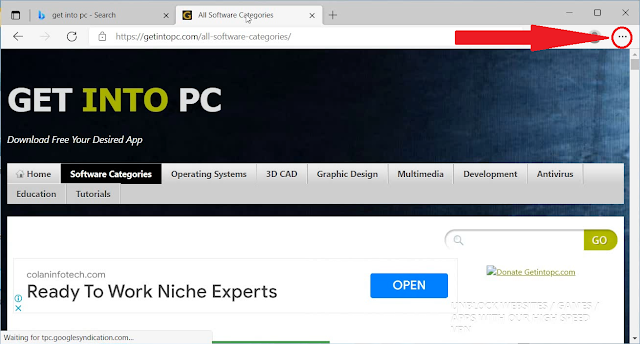
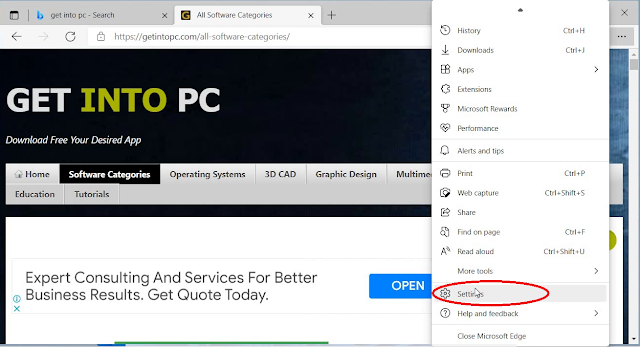
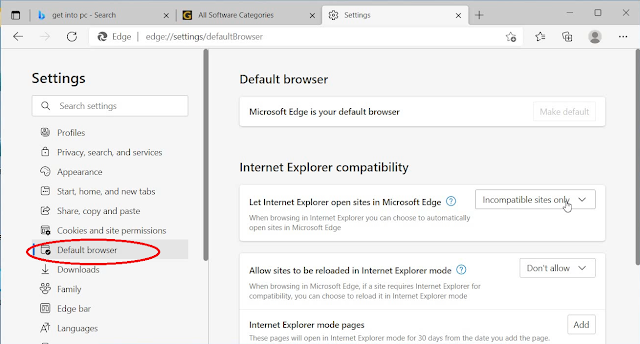


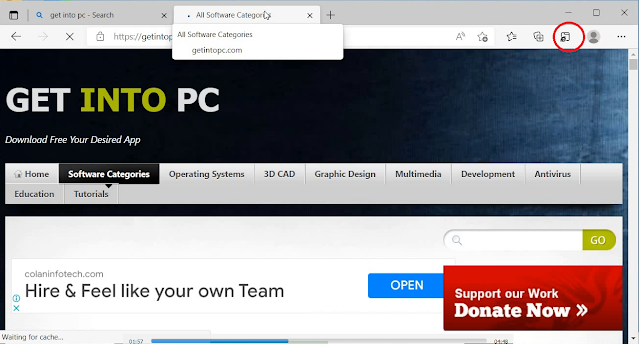
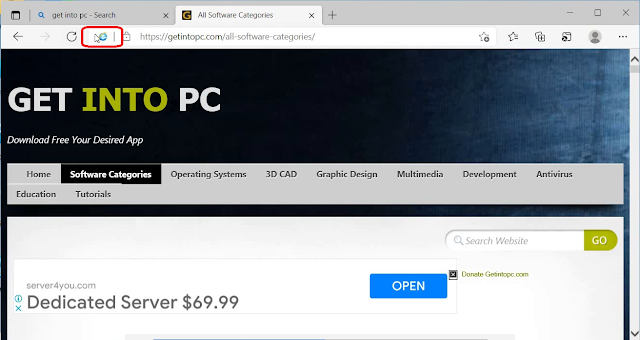

Very nice successful vidio and more basically full information
Thanks sir
Very nice successful vidio and more basically full information
Thanks sir